Bagi karyawan PLN dibidang pelayanan , AP2T adalah aplikasi penting.
Dimana didalam AP2T kita juga memerlukan add-on berupa JAVA, google chrome memiliki kebijakan dimana untuk versi terbarunya sudah tidak lagi disupport oleh JAVA, oleh karena itu disini saya memberikan tutorial bagaimana agar chrome anda tidak melakukan update otomatis (sorry ya masih dalam bahasa inggris, belom sempet translate, tapi saya yakin semuanya udah ngerti bahasa inggris kan hehe)
Open Registry Editor.
Dimana didalam AP2T kita juga memerlukan add-on berupa JAVA, google chrome memiliki kebijakan dimana untuk versi terbarunya sudah tidak lagi disupport oleh JAVA, oleh karena itu disini saya memberikan tutorial bagaimana agar chrome anda tidak melakukan update otomatis (sorry ya masih dalam bahasa inggris, belom sempet translate, tapi saya yakin semuanya udah ngerti bahasa inggris kan hehe)
Open Registry Editor.
To do that, open the “Run” command* and in the search (run) box, type “regedit” and press “Enter”.
* How to open the “Run” command:Windows XP:Click on the “Start” button and choose “Run”.Windows 7, VistaClick on the “Start” button and click on the “search”box.Windows 8:Right-click on the bottom left corner and select “Run”.
2. Inside Windows Registry, navigate (from the left pane) to this key:*
- HKEY_LOCAL_MACHINE\SOFTWARE\Policies\Google\Update
* Note for Windows 8.1 users: The above key doesn't exist in Windows 8, so you have to create it (and one more key) manually: To do that:
- Navigate to this key at left pane: HKEY_LOCAL_MACHINE\SOFTWARE\Policies.
- Right click on Policies and select New Key.
- Give the name Google
- Right Click on Google key and select New Key.
- Give the name Update
- At right pane, right-click on an empty space and select New > DWORD (32-bit) Value
- Give the name UpdateDefault
- Modify the UpdateDefault value data to 0 as described below (3).
- After you modify the value date, navigate to this key at left pane: HKEY_LOCAL_MACHINE\SOFTWARE\Wow6432Node\Google
- Right click on Google key and select New Key.
- Give the name Update
- At right pane, right-click on an empty space and select New > DWORD (32-bit) Value
- Give the name UpdateDefault
- Modify the UpdateDefault value data to 0 as described below (3).
3. At the right pane, double-click at the “UpdateDefault” registry key and set its value data to “0”.
4. Press “OK” to close that window and then close (exit) Registry Editor.
That’s it.
Remember that you can always enable the Chrome automatic update feature anytime you want, simply by setting the Value Data to “1” in the same registry key (UpdateDefault).






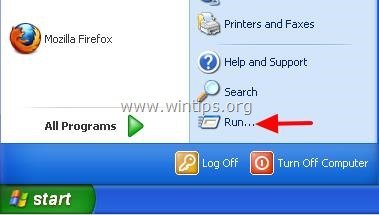
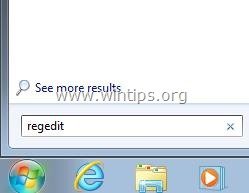

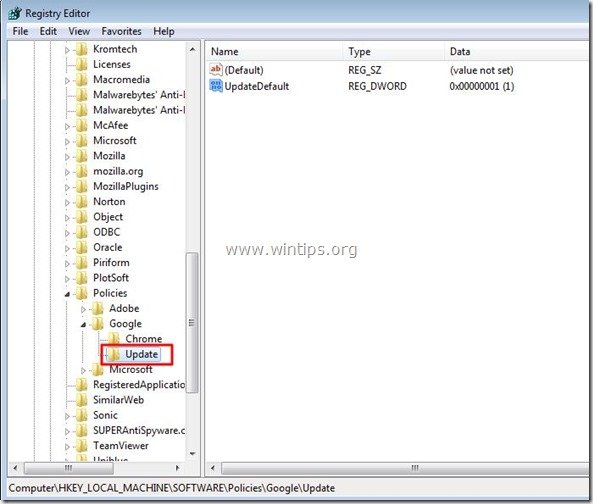
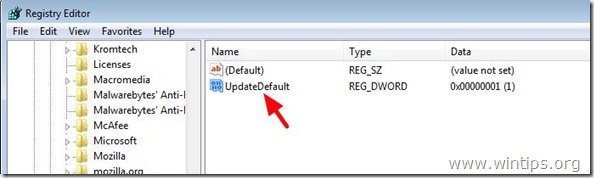
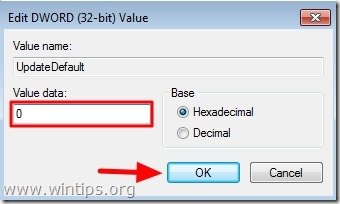
0 comments:
Post a Comment